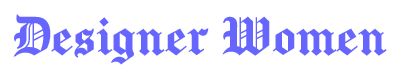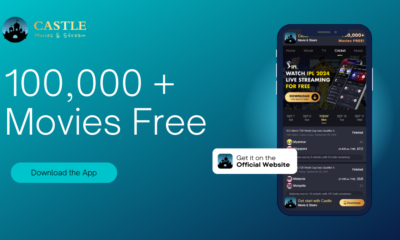How To
How to Lock Facebook Profile: A Complete Guide for Privacy Protection
Published
4 months agoon
By
Ashley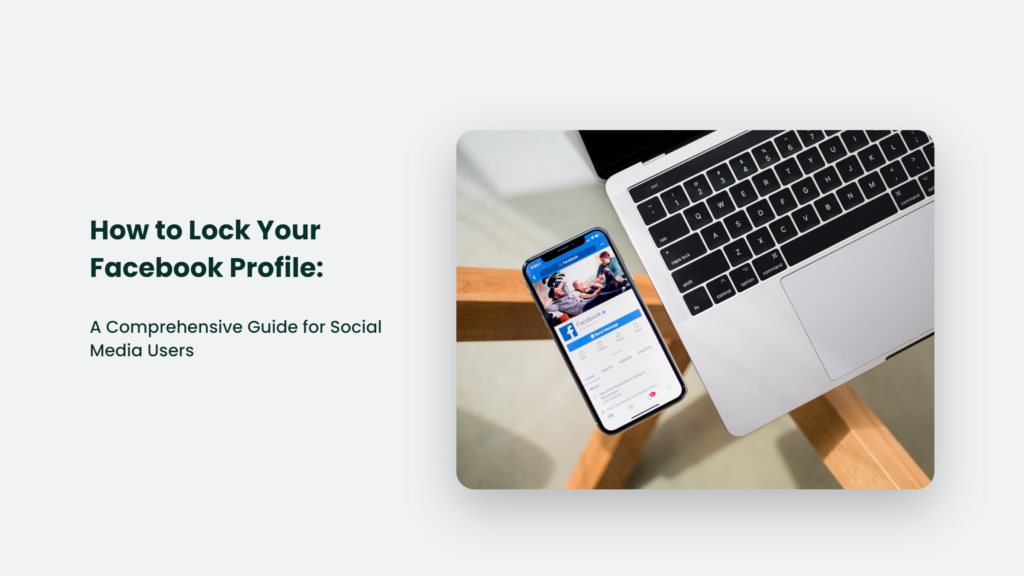
In today’s digital age, social media privacy is more important than ever. Facebook, being one of the largest social media platforms, offers various privacy settings to protect users’ information. One of the most effective ways to enhance privacy on Facebook is by locking your profile. In this comprehensive guide, we will walk you through how to lock your Facebook profile, its benefits, and some additional privacy tips.
What Does Locking Your Facebook Profile Mean?
Locking your Facebook profile is a feature designed to limit access to your profile and its content. When you enable this setting, only your friends can see your full profile, including posts, photos, and stories. Any non-friends will only see limited information such as your profile picture and cover photo.
Key Features of a Locked Facebook Profile:
- Only friends can view your posts, photos, and stories.
- Your profile picture and cover photo remain visible to everyone but cannot be enlarged.
- Any previous posts shared with the public will be converted to ‘Friends’ only.
- Only friends can see your full-sized profile and cover photos.
- Timeline review is enabled to control what others post on your profile.
Now that you understand what it means to lock your Facebook profile, let’s go through the step-by-step process to enable this feature.
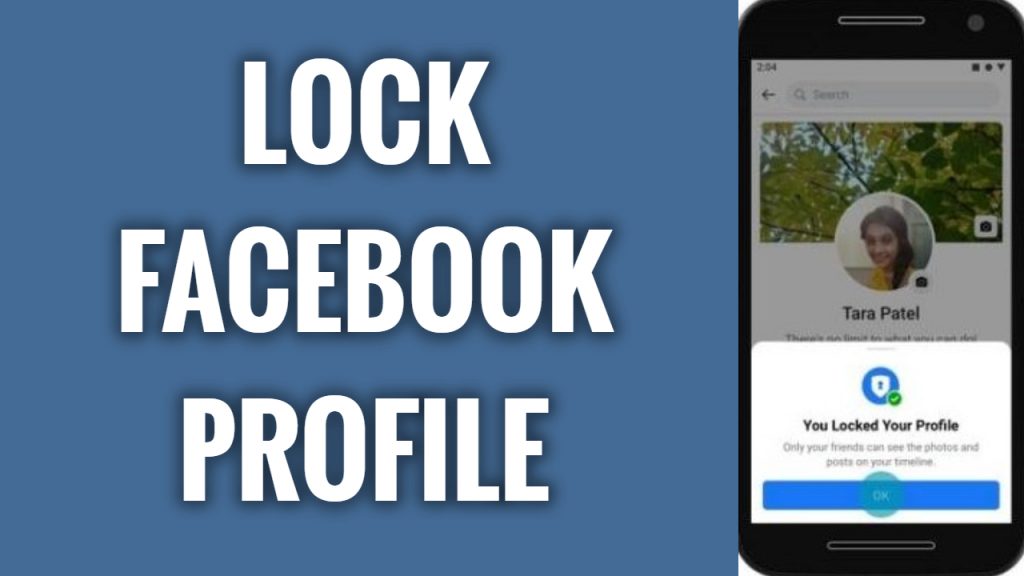
How to Lock Facebook Profile on Mobile App
Facebook provides an easy way to lock your profile using the mobile app. Follow these steps:
- Open the Facebook App: Launch the Facebook app on your smartphone.
- Go to Your Profile: Tap on your profile picture or name to access your profile page.
- Tap on the Three-Dot Menu: Locate the three-dot menu (⋮) on your profile.
- Select ‘Lock Profile’: If the feature is available in your country, you will see an option called ‘Lock Profile.’
- Confirm the Action: A pop-up window will appear explaining the lock profile feature. Tap ‘Lock Your Profile’ to confirm.
- Profile Locked: Once enabled, a lock icon will appear on your profile, indicating that it is now locked.
How to Lock Facebook Profile on Desktop
If you are using Facebook on a computer, follow these steps to lock your profile:
- Log in to Facebook: Open your web browser and go to Facebook.
- Go to Your Profile: Click on your profile picture or name to open your profile page.
- Click on the Three-Dot Menu: Find the menu next to the ‘Edit Profile’ button.
- Select ‘Lock Profile’: Click on the option that says ‘Lock Profile.’
- Confirm Your Choice: A pop-up will appear with details about the locked profile feature. Click on ‘Lock Your Profile’ to enable it.
- Success!: Your profile is now locked, restricting access to non-friends.
How to Lock Facebook Profile If the Option Is Not Available
If the ‘Lock Profile’ option is not visible in your settings, it may not be available in your country. However, you can manually adjust your privacy settings to achieve similar results:
Alternative Privacy Settings to Lock Your Profile:
- Make Your Posts Private: Go to Settings > Privacy and set ‘Who can see your future posts?’ to ‘Friends.’
- Limit Past Posts: Use the ‘Limit Past Posts’ option to restrict older public posts to ‘Friends’ only.
- Hide Friend List: Under Settings > Privacy, change ‘Who can see your friends list?’ to ‘Only Me’ or ‘Friends.’
- Profile Picture Guard: Enable the profile picture guard feature to prevent others from downloading or sharing your picture.
- Restrict Story Viewers: Under Settings > Stories, limit who can see your Facebook Stories to ‘Friends.’
These alternative settings provide a similar level of privacy as a locked Facebook profile.
Why Should You Lock Your Facebook Profile?
There are several reasons why locking your Facebook profile is beneficial, especially for those concerned about online privacy and security.
Benefits of Locking Your Facebook Profile:
- Prevents Strangers from Stalking Your Profile: Locking your profile ensures that only people you know can access your personal information.
- Protects Your Photos and Posts: Non-friends cannot view or download your profile and cover photos.
- Prevents Identity Theft: Reducing public access to personal data minimizes the risk of identity theft.
- Avoids Unwanted Attention: It helps prevent online harassment or unwanted friend requests.
- Enhances Control Over Personal Information: You have better control over who sees your content and interacts with you.
Frequently Asked Questions (FAQs)
1. Can I unlock my Facebook profile after locking it?
Yes, you can unlock your Facebook profile at any time by following the same steps and selecting ‘Unlock Profile.’
2. Can someone still send me a friend request if my profile is locked?
Yes, people can send you friend requests, but they won’t be able to see much information unless you accept them.
3. Will my friends be notified when I lock my profile?
No, Facebook does not send notifications when you lock your profile.
4. Can people still message me if my profile is locked?
Yes, non-friends can still send you messages unless you restrict this option in Settings > Message Requests.
5. Does locking my profile hide my comments and likes on public posts?
No, your interactions on public posts (such as comments and likes) remain visible to others.
Conclusion

Locking your Facebook profile is an excellent way to enhance your privacy and protect your personal information from strangers. By following the step-by-step guide on how to lock your Facebook profile, you can ensure that your content remains accessible only to people you trust. If the option is unavailable in your country, adjusting your privacy settings manually is a great alternative. Prioritizing your online security helps in maintaining a safe and secure social media experience.
If you found this guide helpful, consider sharing it with your friends to help them learn how to lock Facebook profiles and keep their information secure!
You may also read

The KUKOO Creative Approach to Branding: From Vision to Visuals.

Marie Solimena Joins GIO Gelati to Bring a Taste of Italy to a Wider World

A Comprehensive Guide to Choosing the Right Customer Service Software

5 Habits That Will Help You Build Mental Strength

Sildenafil Tablets: The Go-To Treatment for Erectile Dysfunction

The Art of Fragrance Design: How Jarsking’s Team Elevates Perfume Packaging in 2025

The Popularity of Tungsten Wedding Rings for Men

Capsule Wardrobe for Toddler Boys

Why Workplace Aesthetics Are a Strategic Investment, Not a Luxury

Celebrate Tradition: Europe’s Most Enchanting Fairs and Festivals

How to Create a Successful Crowdfunding Campaign Video

Binary Options Broker Selection Made Easy

Elevate Your Summer Wardrobe with These Stylish Cardigan Looks

Castle App Free Download — Updated 2024 Version

10 Best Fake ID Websites 2025

Private Proxies for Secure and Anonymous Online Activities

How to Write a Check: A Step-by-Step Guide to Mastering This Essential Skill

Harry Bring: A Name Synonymous with Excellence and Innovation

Treatment in the best hospitals abroad

The Rise and Impact of White Rappers in Hip-Hop Culture

The KUKOO Creative Approach to Branding: From Vision to Visuals.

Marie Solimena Joins GIO Gelati to Bring a Taste of Italy to a Wider World

A Comprehensive Guide to Choosing the Right Customer Service Software

5 Habits That Will Help You Build Mental Strength

Sildenafil Tablets: The Go-To Treatment for Erectile Dysfunction

The Art of Fragrance Design: How Jarsking’s Team Elevates Perfume Packaging in 2025

The Popularity of Tungsten Wedding Rings for Men

Capsule Wardrobe for Toddler Boys

Why Workplace Aesthetics Are a Strategic Investment, Not a Luxury