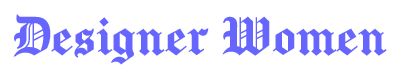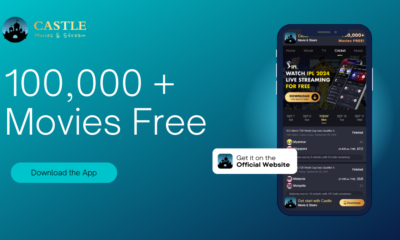How To
How to Deactivate Facebook: A Comprehensive Guide
Published
4 months agoon
By
Kennedy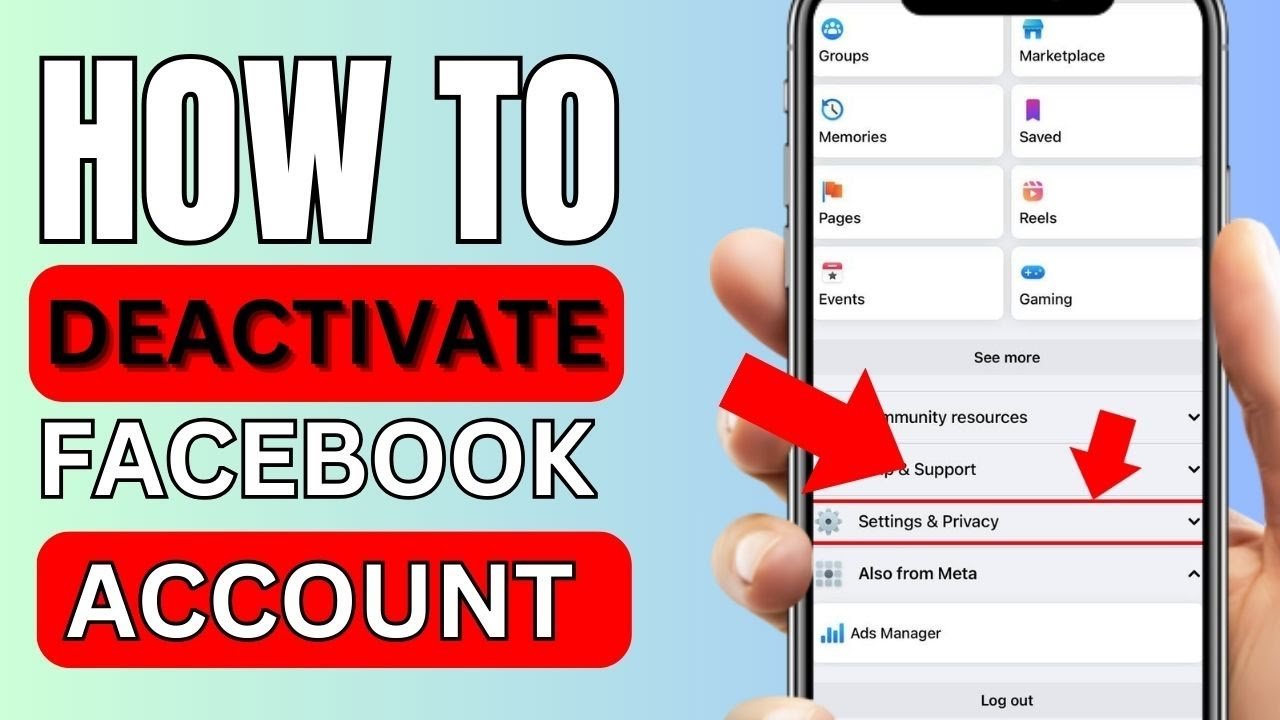
In today’s digital age, social media platforms like Facebook have become an integral part of our lives. However, there are times when users may feel the need to take a break from the constant stream of updates, notifications, and interactions. Whether it’s for mental health reasons, privacy concerns, or simply to focus on other aspects of life, deactivating Facebook can be a viable solution. If you’re wondering how to deactivate Facebook, this guide will walk you through the process step-by-step, while also exploring the implications of deactivation and alternatives to consider.
Why You Might Want to Deactivate Facebook
Before diving into how to deactivate Facebook, it’s important to understand why someone might choose to do so. Here are some common reasons:
- Mental Health Concerns: Social media can sometimes contribute to stress, anxiety, and feelings of inadequacy. Taking a break can help improve mental well-being.
- Privacy Issues: Facebook has faced criticism over data privacy concerns. Deactivating your account can help protect your personal information.
- Productivity: Constant notifications can be distracting. Deactivating Facebook can help you focus on work, studies, or personal goals.
- Temporary Break: Some users simply want to step away from social media for a while without permanently deleting their accounts.
Understanding your reasons for deactivation can help you decide whether this is the right step for you.
How to Deactivate Facebook: Step-by-Step Instructions
If you’ve decided to take a break from Facebook, here’s a detailed guide on how to deactivate Facebook:

Step 1: Log into Your Facebook Account
To begin the process, log into your Facebook account using your preferred device (computer, smartphone, or tablet). Make sure you have access to the email address associated with your account, as you may need it for verification.
Step 2: Access Your Account Settings
Once logged in, click on the downward-facing arrow in the top-right corner of the screen. This will open a dropdown menu. From there, select Settings & Privacy, then click on Settings.
Step 3: Navigate to the Deactivation Option
In the left-hand menu, click on Your Facebook Information. Here, you’ll find the option to Deactivate and Delete. Click on it to proceed.
Step 4: Choose Deactivation
Facebook will give you two options: Deactivate Account or Delete Account. Select Deactivate Account if you want to take a temporary break. This will allow you to reactivate your account later by simply logging back in.
Step 5: Provide a Reason for Deactivation
Facebook will ask you to provide a reason for deactivating your account. You can choose from options like “This is temporary. I’ll be back,” “I don’t find Facebook useful,” or “I have privacy concerns.” You can also provide additional feedback if desired.
Step 6: Confirm Your Decision
After selecting a reason, you’ll be prompted to confirm your decision. Facebook may also show you options to stay connected, such as keeping Messenger active. If you want to deactivate your account completely, uncheck these options. Finally, click Deactivate to complete the process.
What Happens When You Deactivate Facebook?
Understanding the implications of deactivation is crucial before proceeding. Here’s what happens when you deactivate your Facebook account:
- Your Profile Becomes Invisible: Your profile, photos, posts, and comments will no longer be visible to other users.
- Messenger Access: If you choose to keep Messenger active, you can still communicate with friends via the Messenger app.
- Data Retention: Facebook retains your data, so if you decide to reactivate your account, everything will be restored.
- Third-Party Logins: If you use Facebook to log in to other apps or websites, you may lose access to those services unless you update your login credentials.
Alternatives to Deactivating Facebook
If you’re unsure about deactivating your account, consider these alternatives:
- Limit Usage: Use Facebook’s built-in tools to set time limits and reduce your daily usage.
- Unfollow or Mute: Unfollow or mute people and pages that cause stress or distraction.
- Adjust Privacy Settings: Tighten your privacy settings to control who can see your posts and personal information.
- Take a Short Break: Instead of deactivating, consider logging out for a few days or weeks to see how it feels.
How to Reactivate Your Facebook Account
If you’ve deactivated your account and decide to return, reactivating is simple. Just log back into Facebook using your email address and password. Your profile, friends, and content will be restored as if you never left.
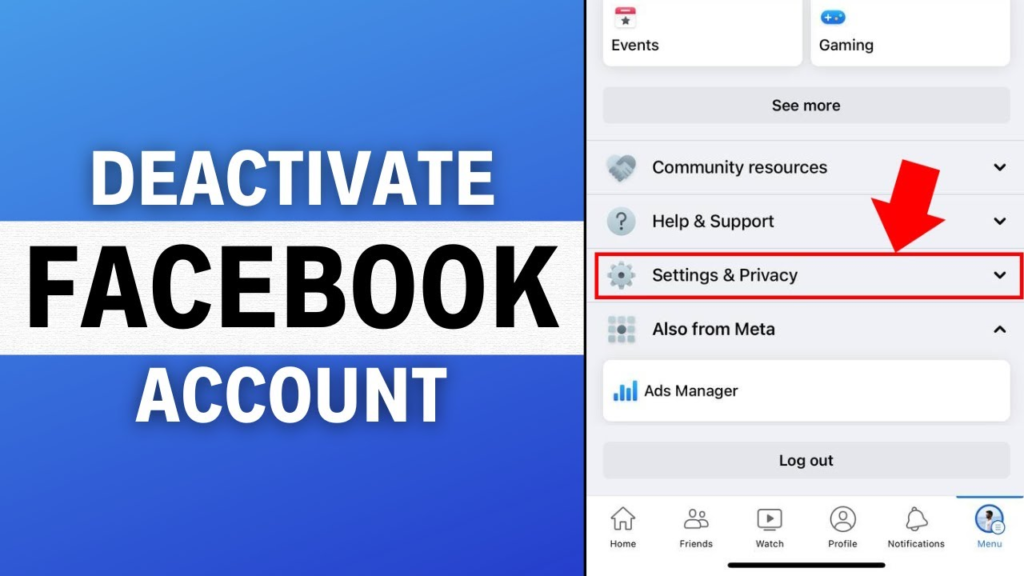
Conclusion: Is Deactivating Facebook Right for You
Learning how to deactivate Facebook is a straightforward process, but the decision to do so should be carefully considered. Deactivation offers a way to take a break from social media without permanently losing your data or connections. However, it’s important to weigh the pros and cons based on your personal needs and circumstances.
If you’re feeling overwhelmed by social media, deactivating Facebook can be a powerful step toward reclaiming your time and mental well-being. On the other hand, if you’re not ready to fully disconnect, exploring alternatives like limiting usage or adjusting privacy settings might be a better option.
Ultimately, the choice is yours. Whether you decide to deactivate, take a break, or stay active, the key is to use Facebook in a way that enhances your life rather than detracts from it. By following this guide on how to deactivate Facebook, you can make an informed decision that aligns with your goals and values.
you may also read

The KUKOO Creative Approach to Branding: From Vision to Visuals.

Marie Solimena Joins GIO Gelati to Bring a Taste of Italy to a Wider World

A Comprehensive Guide to Choosing the Right Customer Service Software

5 Habits That Will Help You Build Mental Strength

Sildenafil Tablets: The Go-To Treatment for Erectile Dysfunction

The Art of Fragrance Design: How Jarsking’s Team Elevates Perfume Packaging in 2025

The Popularity of Tungsten Wedding Rings for Men

Capsule Wardrobe for Toddler Boys

Why Workplace Aesthetics Are a Strategic Investment, Not a Luxury

Celebrate Tradition: Europe’s Most Enchanting Fairs and Festivals

How to Create a Successful Crowdfunding Campaign Video

Binary Options Broker Selection Made Easy

Elevate Your Summer Wardrobe with These Stylish Cardigan Looks

Castle App Free Download — Updated 2024 Version

Private Proxies for Secure and Anonymous Online Activities

10 Best Fake ID Websites 2025

How to Write a Check: A Step-by-Step Guide to Mastering This Essential Skill

Treatment in the best hospitals abroad

Harry Bring: A Name Synonymous with Excellence and Innovation

Phone Fashion: Trends and Styles in Custom Case Design

The KUKOO Creative Approach to Branding: From Vision to Visuals.

Marie Solimena Joins GIO Gelati to Bring a Taste of Italy to a Wider World

A Comprehensive Guide to Choosing the Right Customer Service Software

5 Habits That Will Help You Build Mental Strength

Sildenafil Tablets: The Go-To Treatment for Erectile Dysfunction

The Art of Fragrance Design: How Jarsking’s Team Elevates Perfume Packaging in 2025

The Popularity of Tungsten Wedding Rings for Men

Capsule Wardrobe for Toddler Boys

Why Workplace Aesthetics Are a Strategic Investment, Not a Luxury